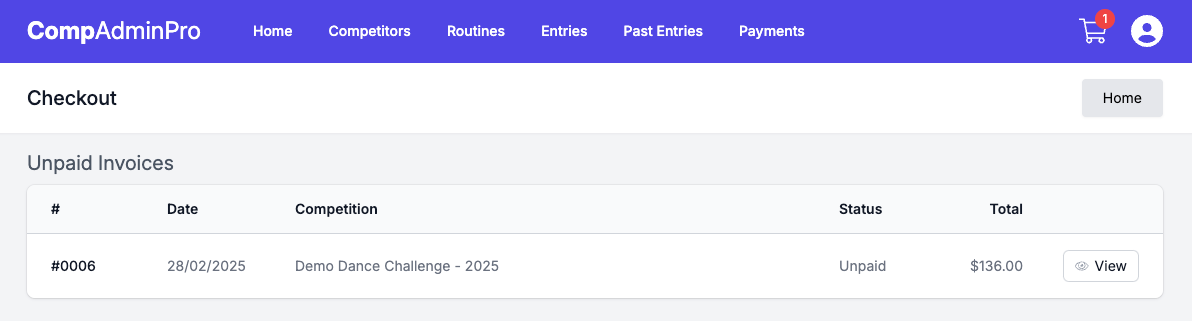Appearance
Studio/School Guide
This guide is for studio/school representatives who will be managing competition entries for their students and will cover the following topics:
If you have any questions or need help with any of the topics covered in this guide, please email [email protected].
Creating an Account
To create an account you can visit the registration page here and fill out the following required fields:
- First Name
- Last Name
- Email Address
- Mobile
- Password
- Studio/School Name
Upon registration, you will receive a welcome email and be logged in to CompAdminPro, from here you can start adding competitors.
Adding Competitors
On CompAdminPro there are two ways to add competitors, you can either;
Adding Competitors Individually
From the Competitors page, you can add a competitor by clicking the Add Competitor button and filling out the required fields:
- First Name
- Last Name
- Date of Birth
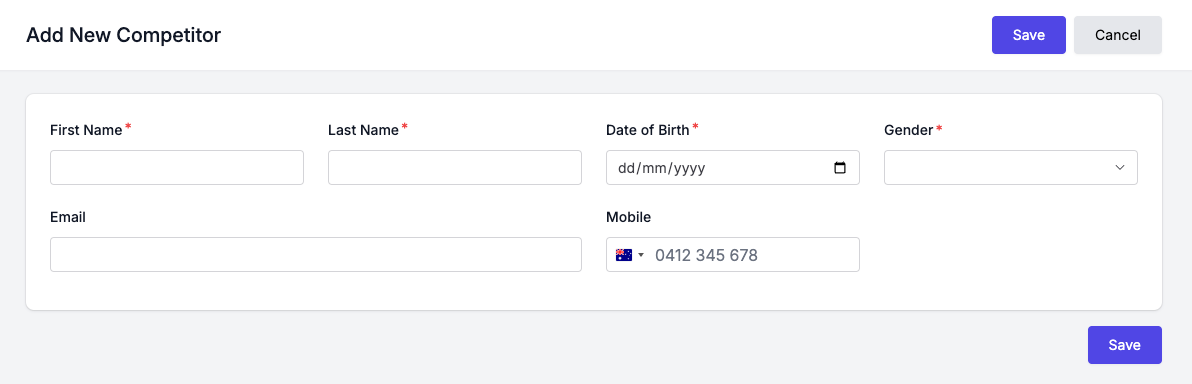
If you try to add a competitor that already exists in the system, you will be prompted to link the competitor to your account, if the existing competitor is a match you should select the "Existing Competitor" and "No" to being the parent/guardian then click the "Add" button.
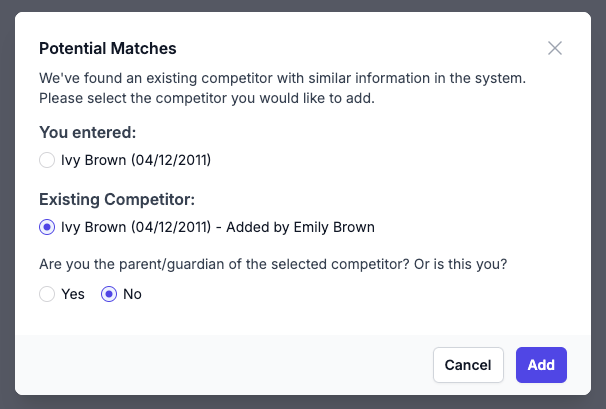
This will link the competitor to your account and allow you to add them to your routines/entries.
INFO
Linked Competitors will be able to see your routines and entries they are in on their account.
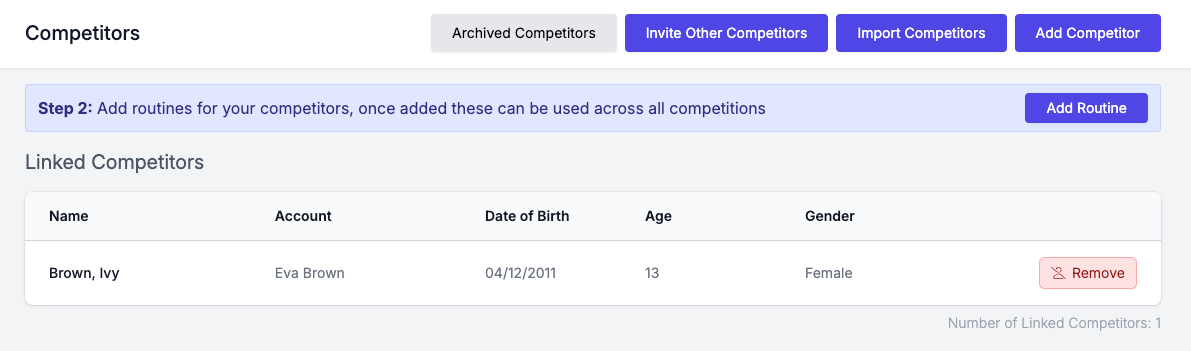
If the competitor does not exist in the system they will be added to your account under your competitors list (E.g. Jenny Jenkins below).
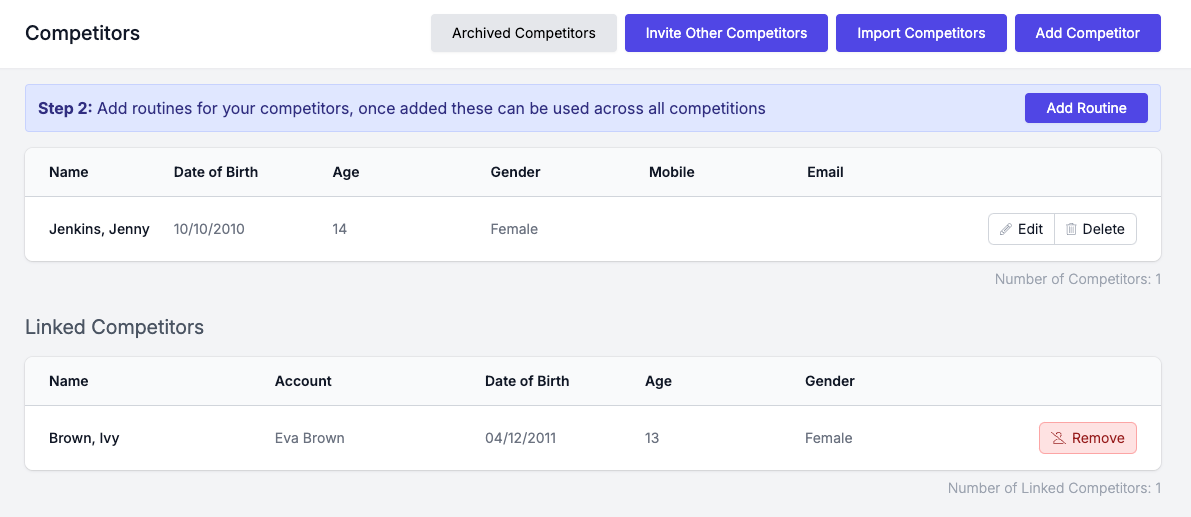
Import Competitors
To import your competitors, download our import template and add your competitors to it, the following columns are required;
- First Name
- Last Name
- Date of Birth (DD/MM/YYYY)
Once you have added your competitors to the template, you can import them by clicking the Import Competitors button from the page header on the Competitors page and clicking "Upload a file".
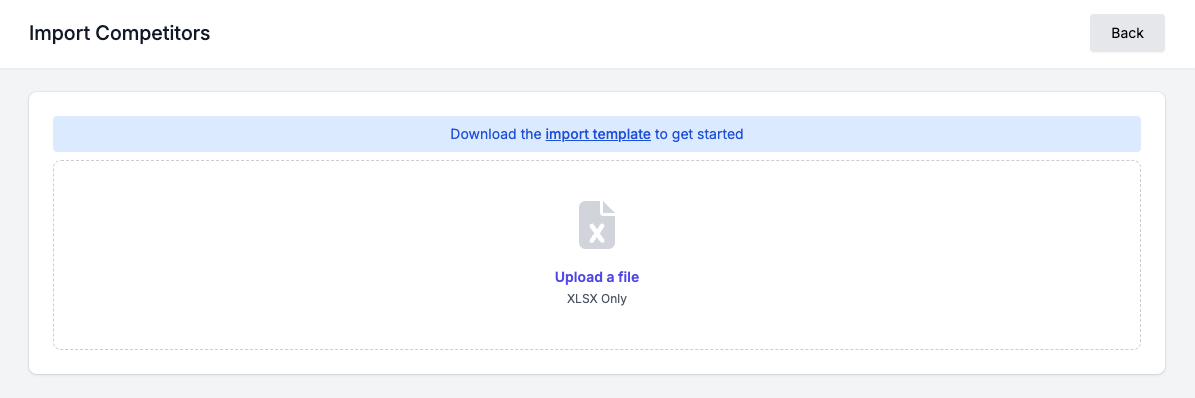
When the file has been uploaded, you will be prompted to map the columns from the import file to the required fields in CompAdminPro.
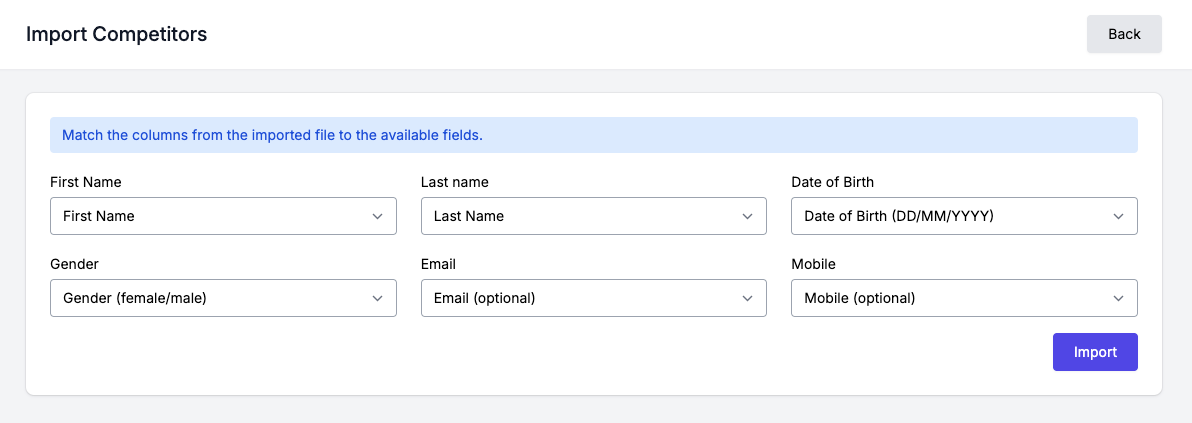
Once you have mapped the columns, click the "Import" button and your competitors will be added to your account. If there are any errors with the import, you will be alerted to what rows have failed and why.
If you are importing competitors that already exist in the system and they have indicated an affiliation with your Studio/School, they will automatically be linked to your account.
Adding Routines
Now that you have competitors added to your account, you can add routines for them. You can do this by visiting the Routines page and clicking the "Add Routine" button.
Complete the form with the relevant details as required.
To select competitors for the routine you can simply click on the name of the competitor from your list of available competitors on the left-hand list, this will add them to the "Selected Competitors" list on the right-hand side.
You will be restricted to the number of competitors you can add to a routine based on type of routine you have selected, E.g. Solo, Duo/Trio, Quartet.
You do not have to upload your music at this stage if you do not have it, you can do this later when you are adding your entries or come back at a later time to edit the routine and upload the music.
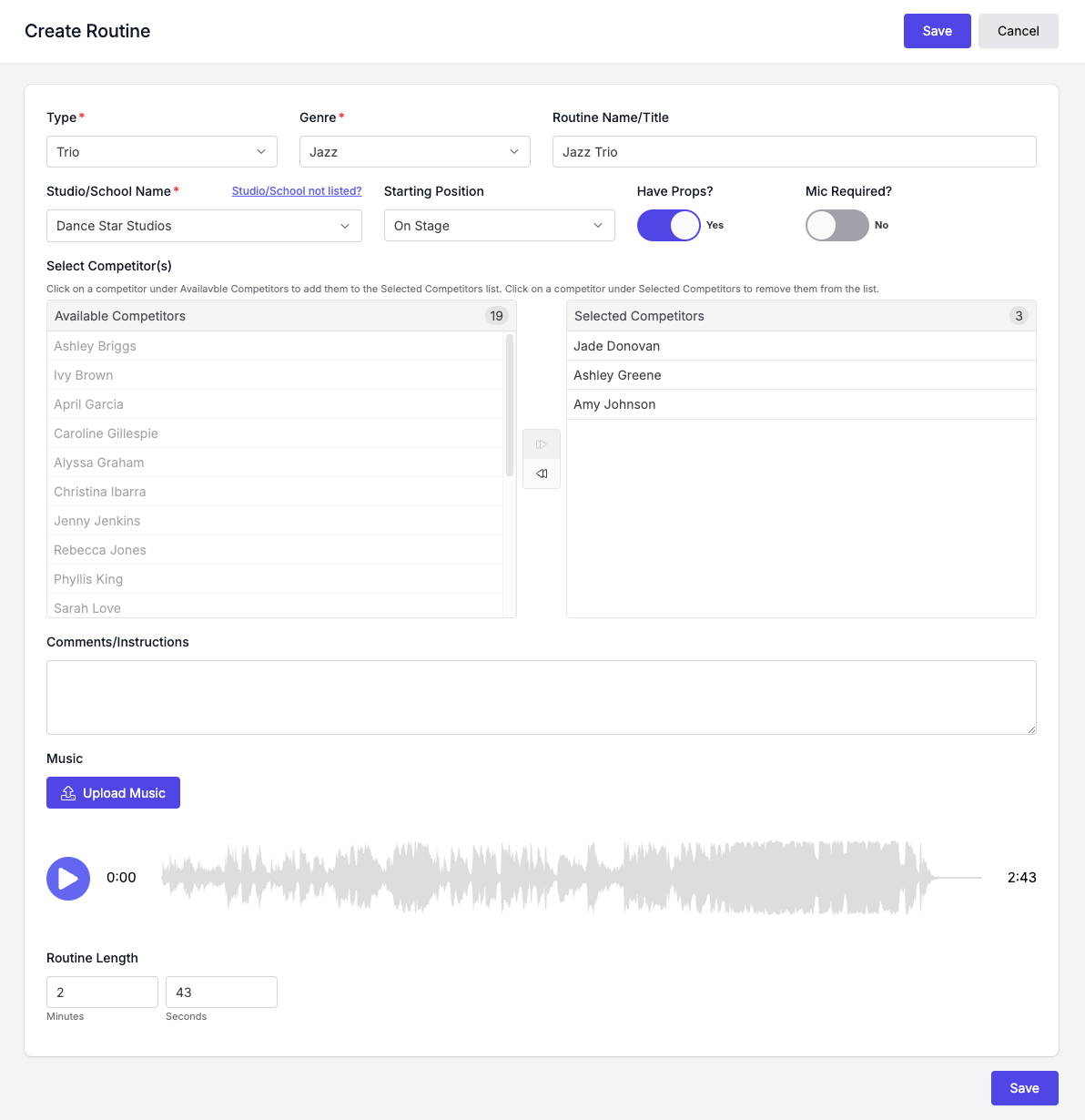
Troupe Routines
When adding a troupe routine, you will be required to update the "No. of Competitors in Routine" field, this will determine how many competitors you can add to the routine and will be used for calculating fees.
If you are still waiting for competitors to be linked to your account you can add them later when they are available.
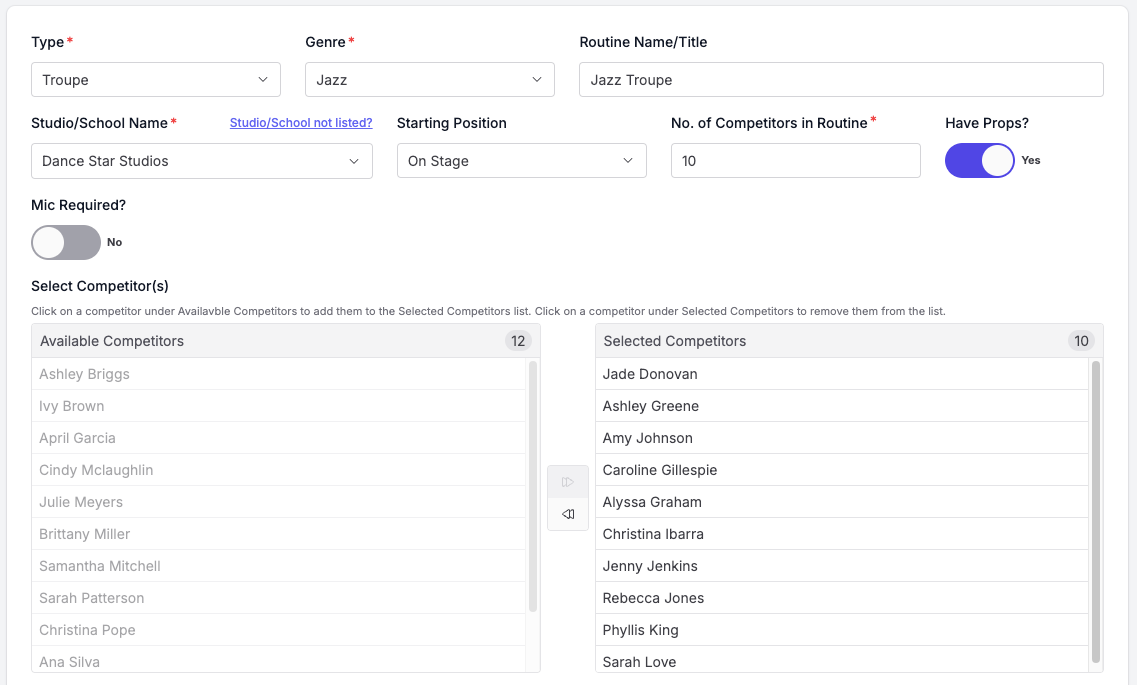
Repeat this process for all routines you wish to add to your account. You will only need to do this once, in future you will be able to add these routines as entries to other competitions using the CompAdminPro system.
Now you have your routines added, you can start adding entries to the competition.
Adding Entries
TIP
You should have already added your routine(s) before attempting to add an entry.
To add entries to a competition, you can visit the Entries page and click the "Add Entry" button. If you cannot see the "Entries" link in the main manu bar it means you have not selected a competition, either follow the link the competition organiser has provided or visit the Competitions page and select the competition you wish to add entries to.
When adding an entry it will have different categories, genres and section based on the competition you are entering. You can add entries for your competitors by visiting the Entries page and clicking the "Add Entry" button.
Step 1: Select Category
E.g. Solo, Duo/Trio, Troupe, etc.
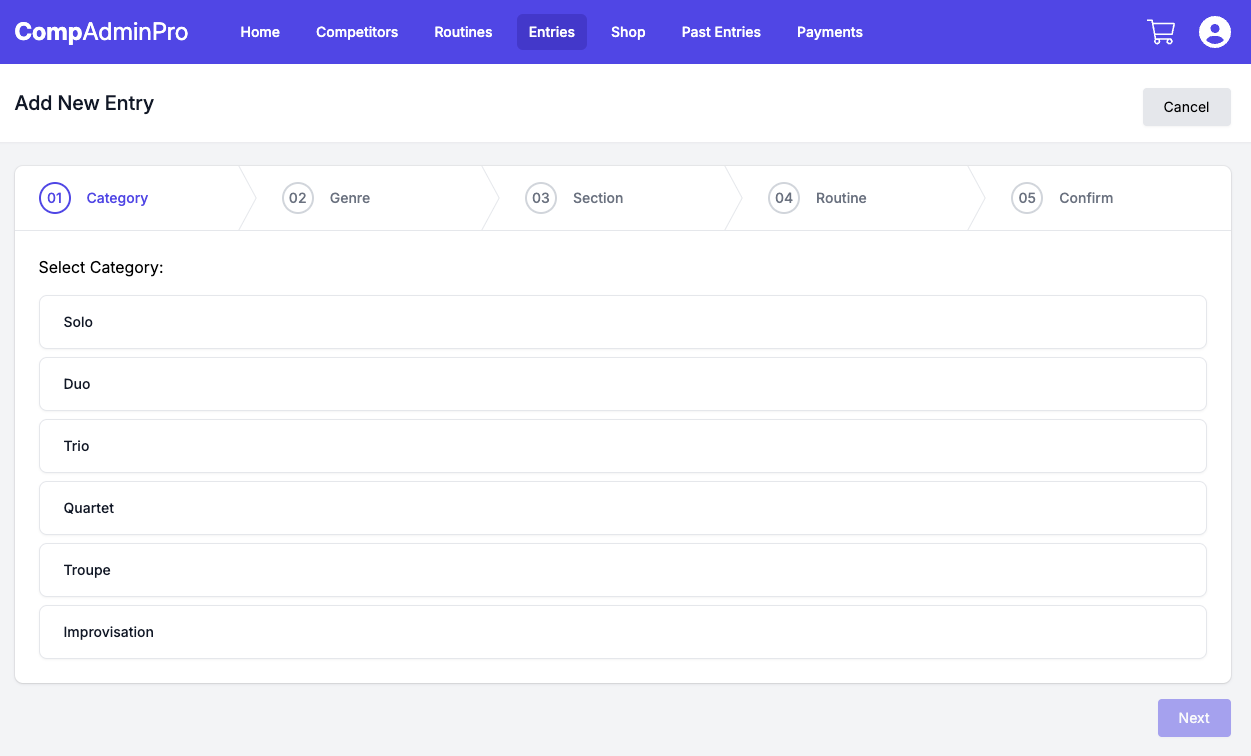
Step 2: Select Genre
E.g. Jazz, Tap, Lyrical, etc.
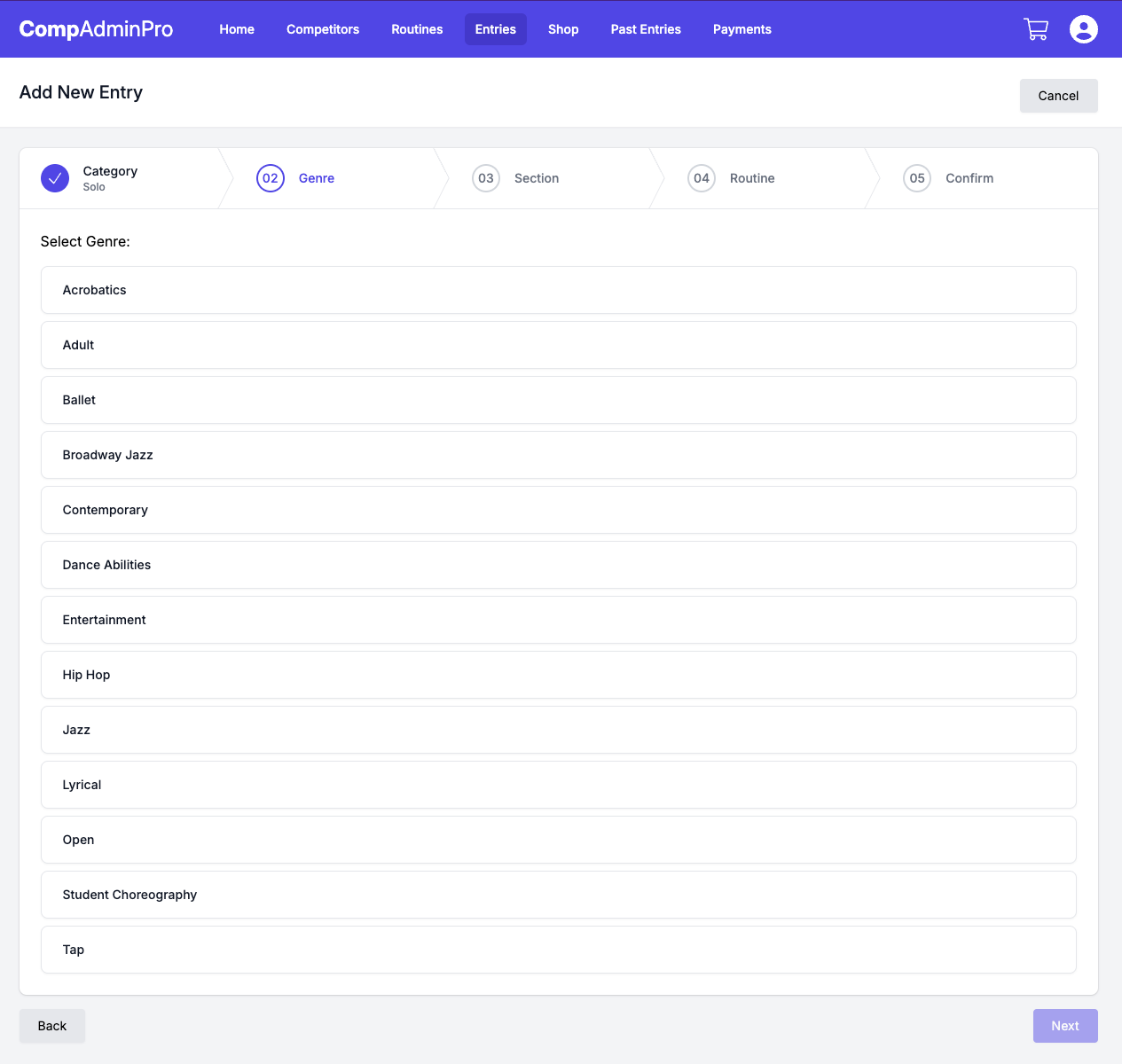
Step 3: Select Section
E.g. 10 Years & Under, 12 Years and Under, etc.
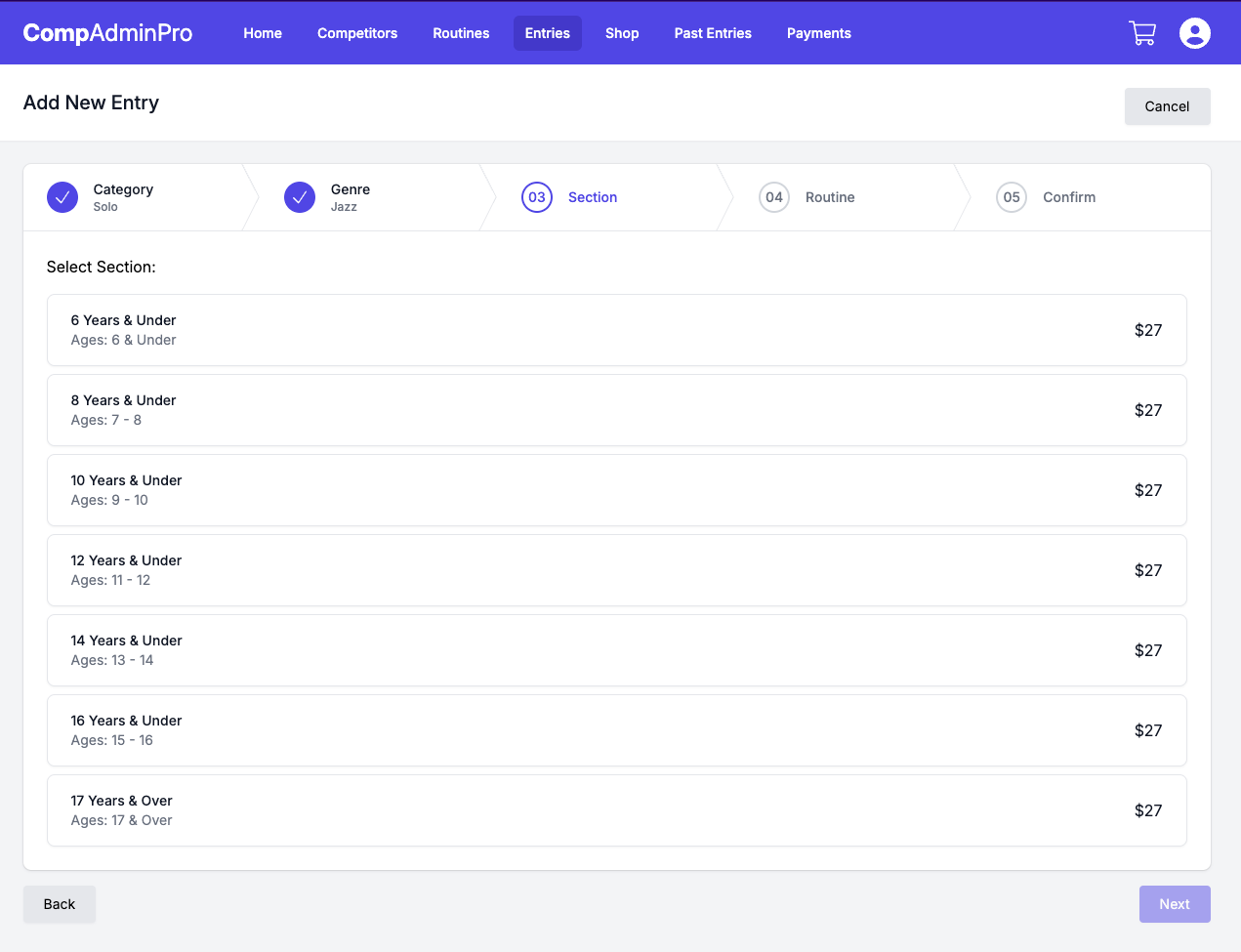
Step 4: Select Routine
Select one of the routines you have created
IMPORTANT
You will only be shown routines that are eligible for the category, genre, and section you have selected. Please check your competition rules for how ages are calculated.
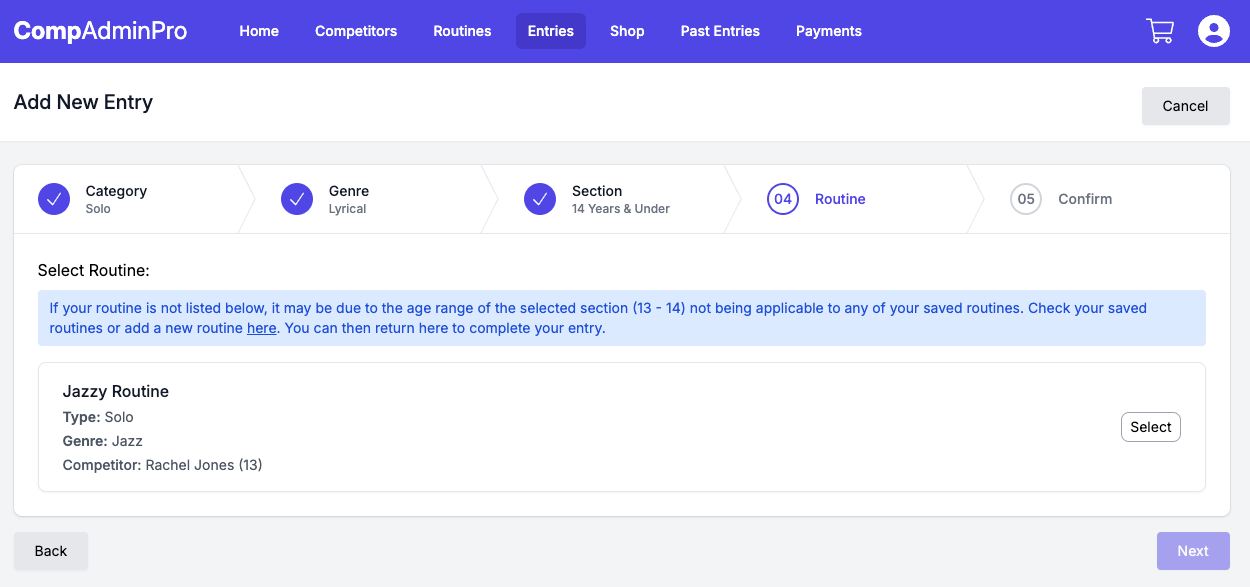
Step 5: Confirm Selection
Review your selection and click the "Confirm & Add to Cart" button, repeat this process for each entry you wish to add.
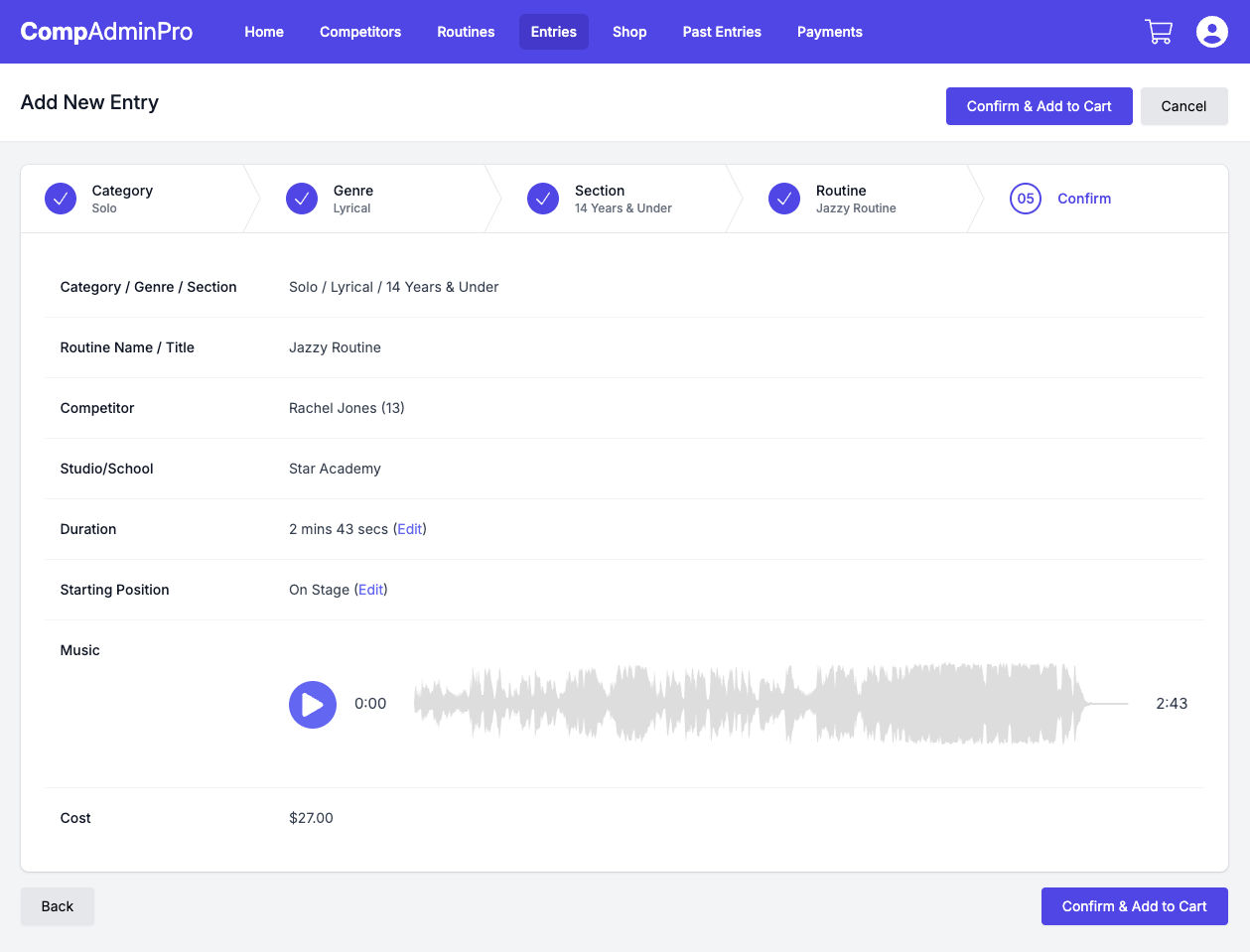
Review Entries
Once you have added all your entries, you can review them on the Entries page, you can also edit or remove entries from this page.
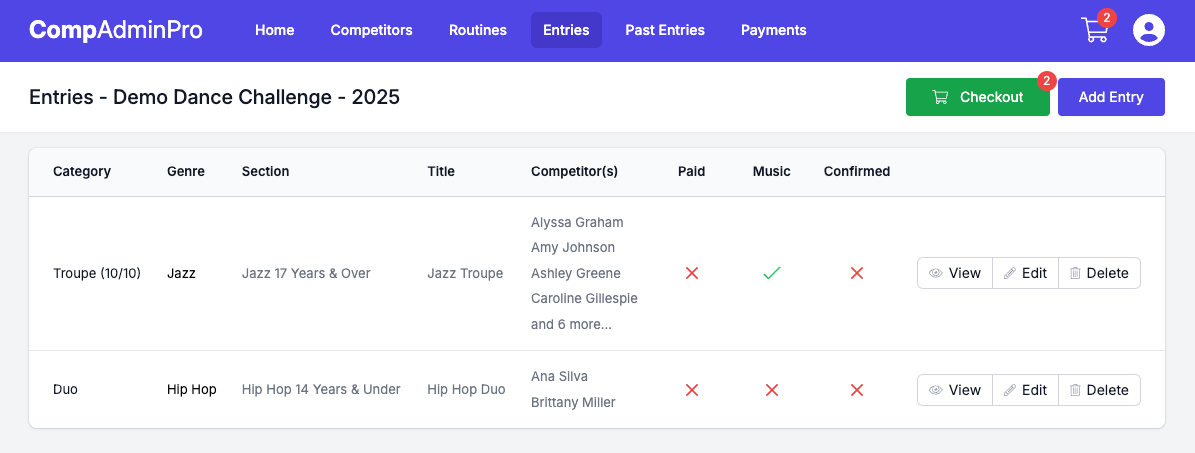
Once you are happy with your entries, you can proceed to the checkout/payment page.
Checkout and Payments
There are two ways to pay for your entries on CompAdminPro, this will depend on the competition organiser's settings, you can either;
Click on the "Checkout" link on the Entries page or click the cart icon in the top right-hand corner of the page to proceed to the checkout page.
You will be able to review your entries and any additional items that have been added to your cart, such as competitor passes/products.
You can toggle between different view using the "Display" toggle at the top of the page. This is helpful if you have a lot of entries and want to see them individually or combined.
Pay by Credit/Debit Card
If the competition organiser has enabled online payments, you will be able to pay for your entries using a credit/debit card.
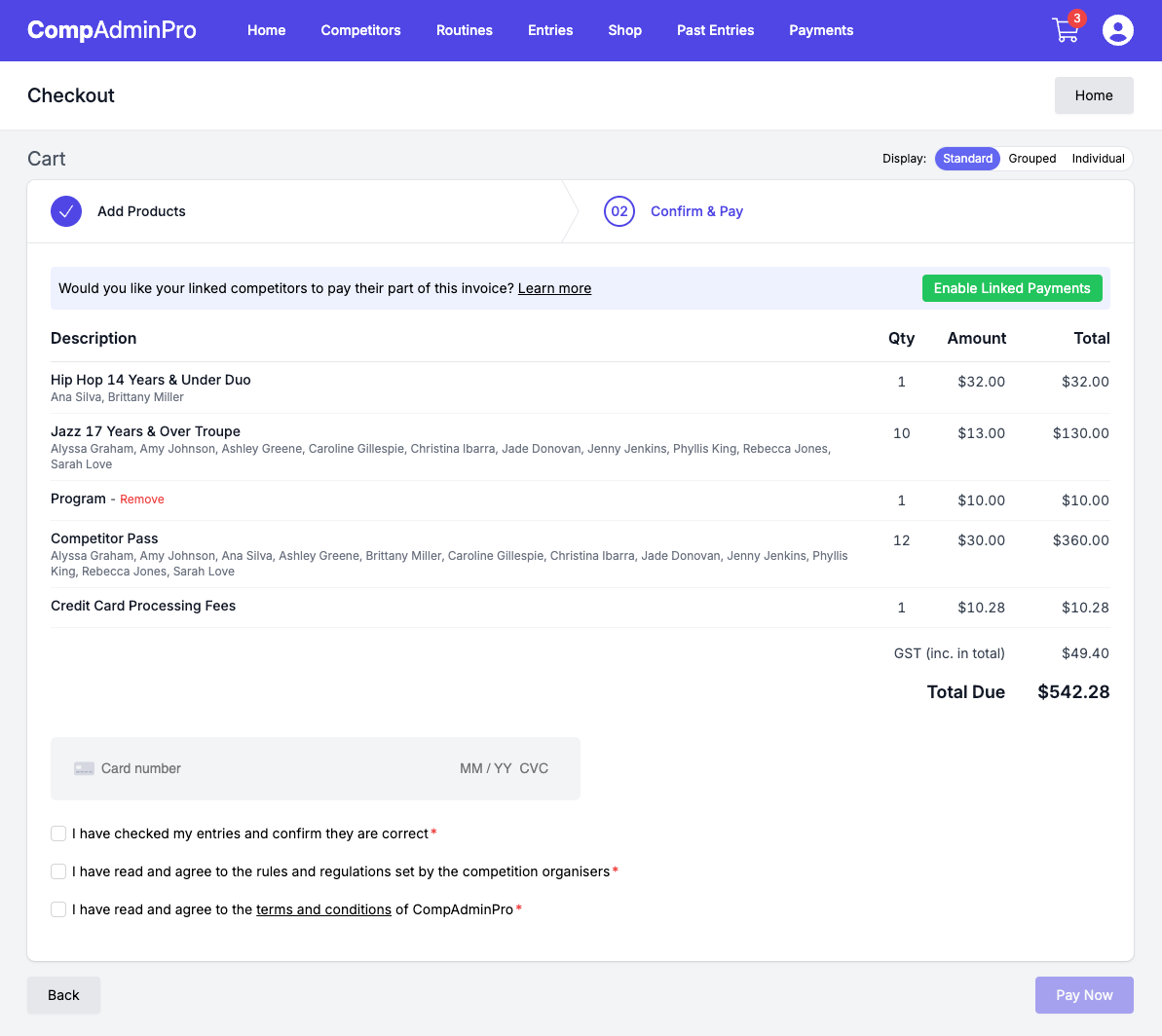
If the competition organiser has allowed linked payments, you will be able to enable this feature using the "Enable Linked Payments" button and have your linked competitors pay for their entries directly. You can read more about linked payments here.
Pay by Invoice
If the competition organiser has enabled payment by invoicing, you will be able to generate an invoice for your entries. On the Checkout page you will see a "Generate Invoice" button, click this to generate an invoice for the current items in your cart.
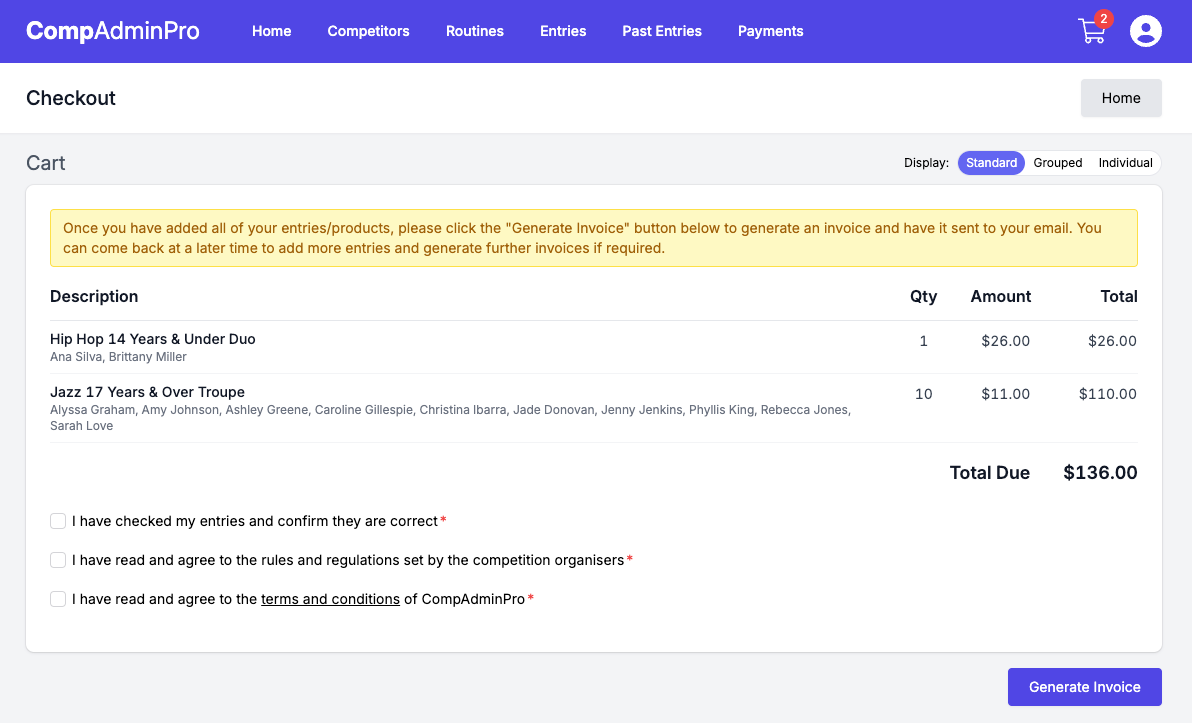
You will be redirected to the generated invoice page as well as receive the invoice by email, on this page and in the email will be the competitions bank account details for you to make a payment.
On this page you will also see a "Upload Proof of Payment" button, you can use this to upload a proof of payment once you have made the payment and the competition organisers will be notified.
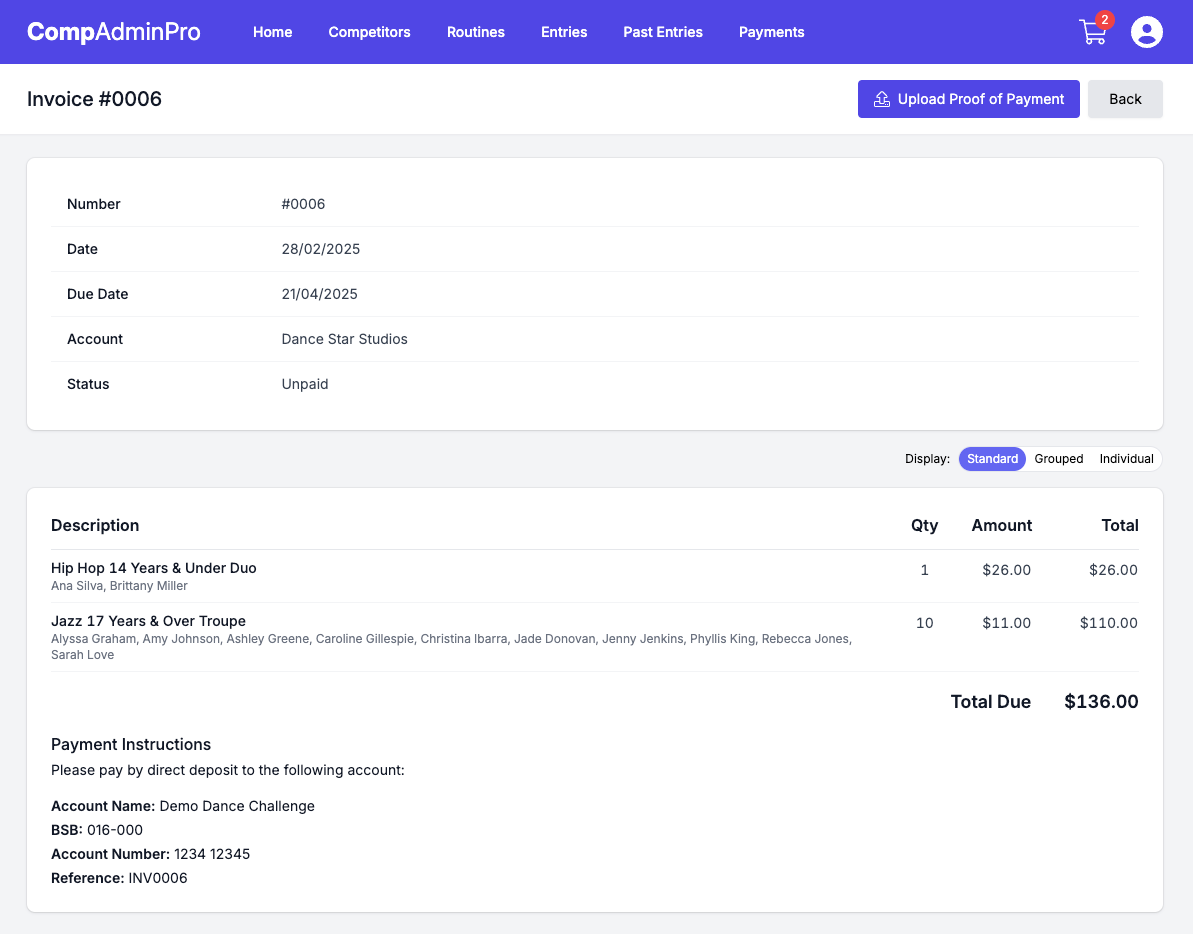
At any stage you can visit the "Checkout" page to view your unpaid invoices.