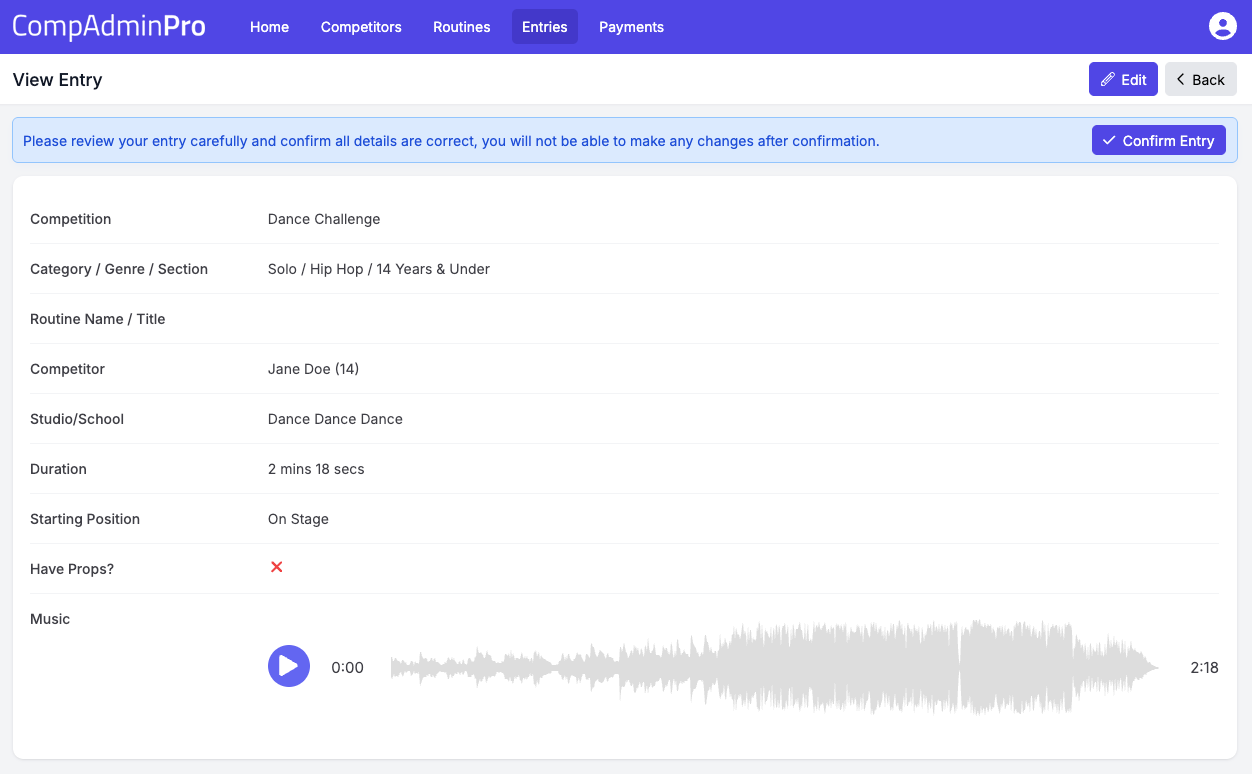Appearance
Adding Music to an Entry
You can add/update the music to your entry up until the time the competition organiser decides. To add music to your entry follow these steps;
Step 1: Go to the Entries page
Click on the "Entries" link in main menu bar, you will see a list of your entries, if you see a "Select Competition" button, this means you have not selected a competition yet. Click on the button to select the competition you want to add music for.
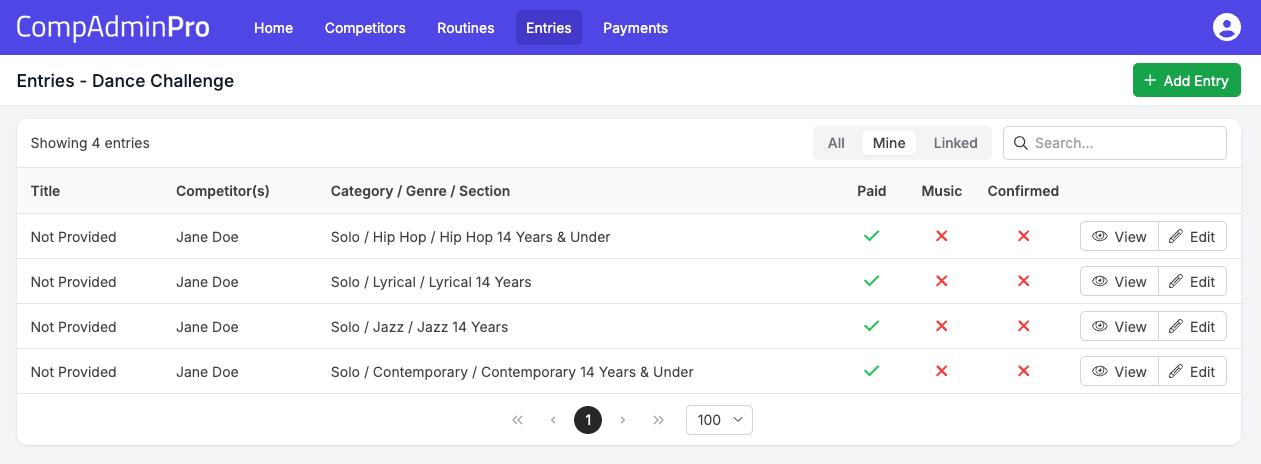
Step 2: Edit an Entry
Click on the "Edit" button next to the entry you want to add music for. This will take you to the entry edit page.
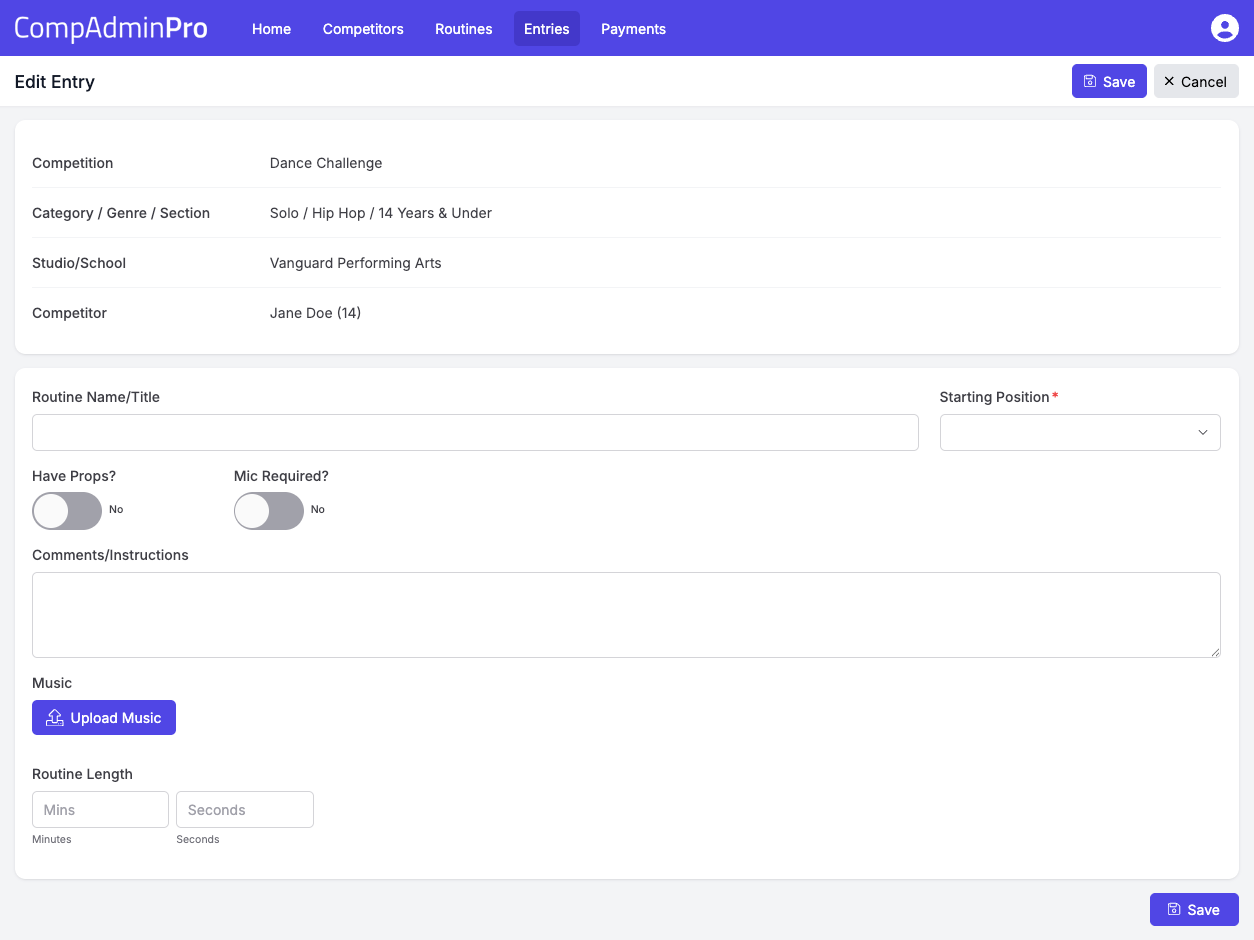
Step 3: Complete required fields and Upload Music
Fill out the required fields in the entry form and click the "Upload Music" button. You will be able to select the music file from your computer. If you have already uploaded music for this entry, you can just click the "Upload Music" button to replace the existing music file.
Once you have uploaded your music you will be able to play it within the browser which will allow you to check that you have uploaded the correct file.
Uploading your music for the first time will populate the Routine Length fields for you automatically. If you are replacing an existing music file, you will need to check the Routine Length fields and update them if necessary.
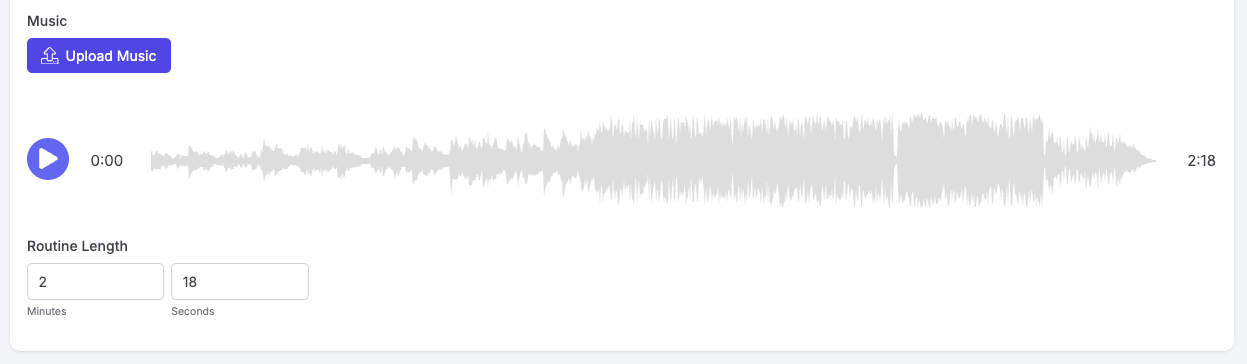
Step 4: Save your Entry
Once you have finished updating your entry, click the "Save" button at the bottom of the page. You will be redirected to the "Entries" page where you will see your updated entry has the "Music" column ticked indicating that you have uploaded music for this entry. If you have not uploaded music for this entry.
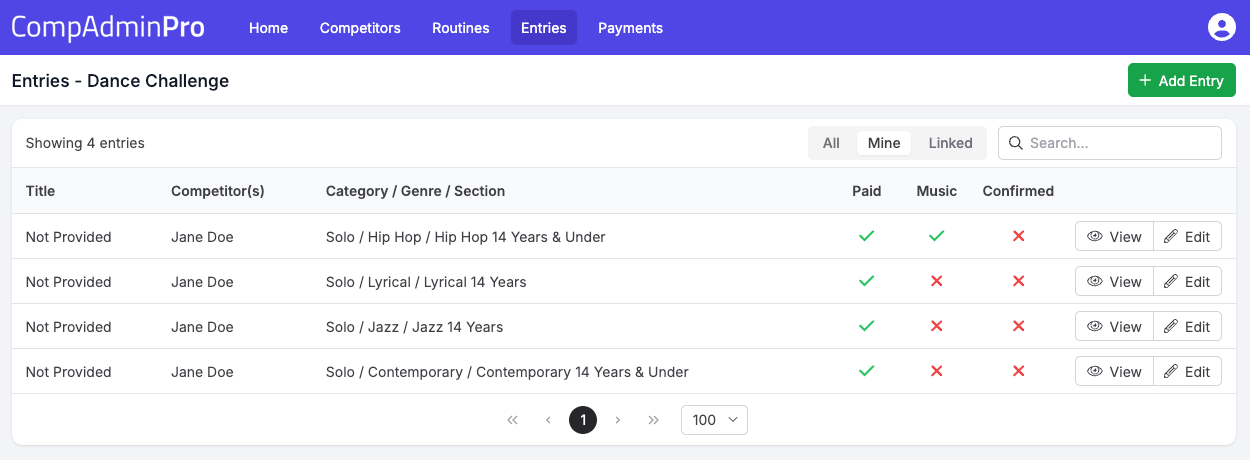
Step 5: Confirm your Entry
Once you have finished updating your entry and you are happy it is all correct, you can "Confirm" your entry.
Click on the "View" button next to the entry you want to confirm. This will take you to the entry view page.
You will be able to check all the details of your entry and if you are happy with everything, click the "Confirm Entry" button at the top of the page.