Appearance
How to Use Linked Payments
What are Linked Payments?
Linked Payments are a way to have your linked competitors pay for their entries/addons directly instead of the Studio/School having to pay.
You will be able to keep track of who has paid and who hasn't.
For this feature to work as expected you will need to have linked competitors to your account. See the Linking Competitors to Your Account for more information.
How to Use Linked Payments (Studio/School Accounts)
When you have added an entry that includes competitors from other accounts you will have the option to enable Linked Payments, this will allow your linked competitors to pay for their own costs.
You will see an "Enable Linked Payments" button at the top of your checkout page, click this to enable Linked Payments.
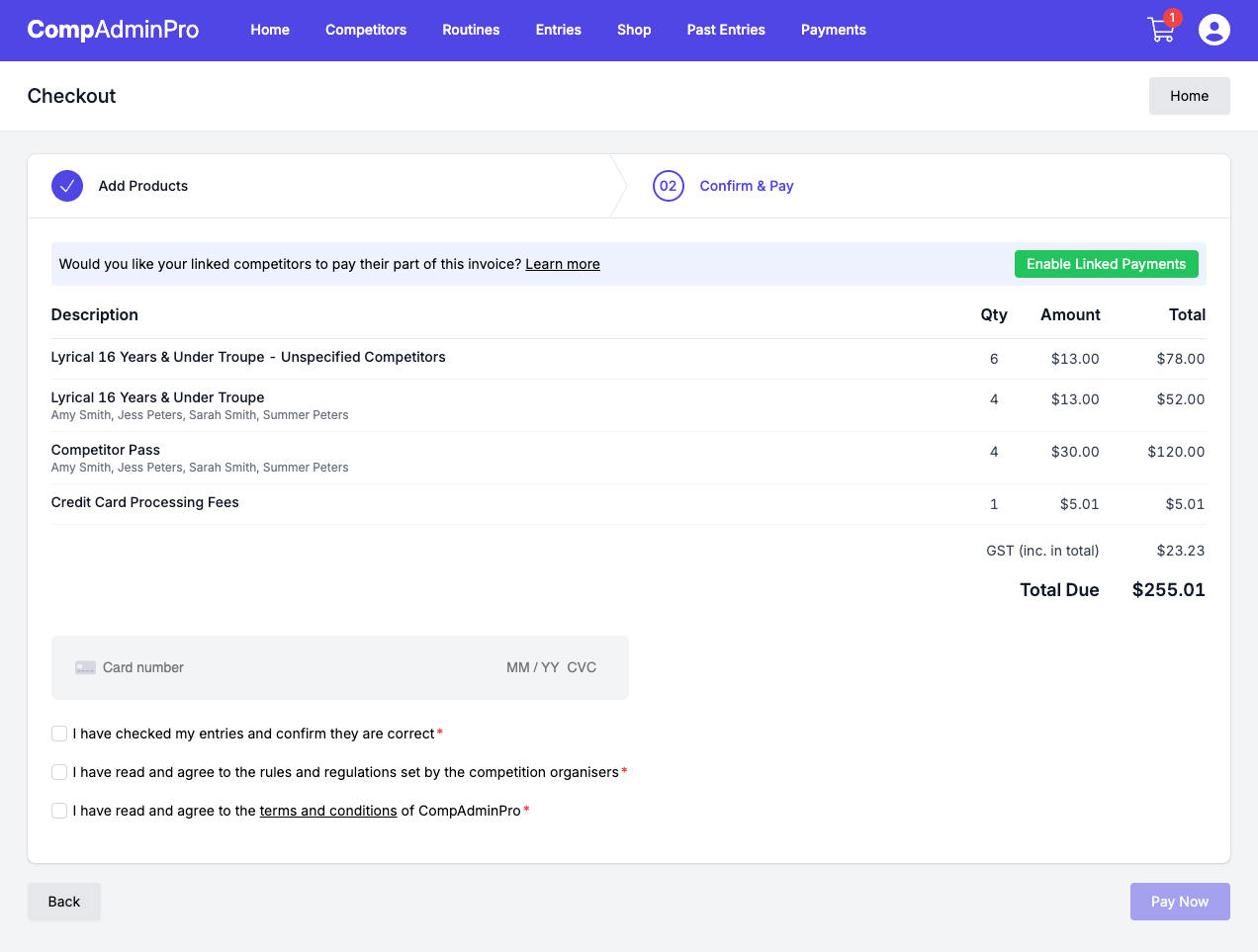
Once you have enabled Linked Payments you will see a list of your linked competitors and the cost of their entries/addons separately.
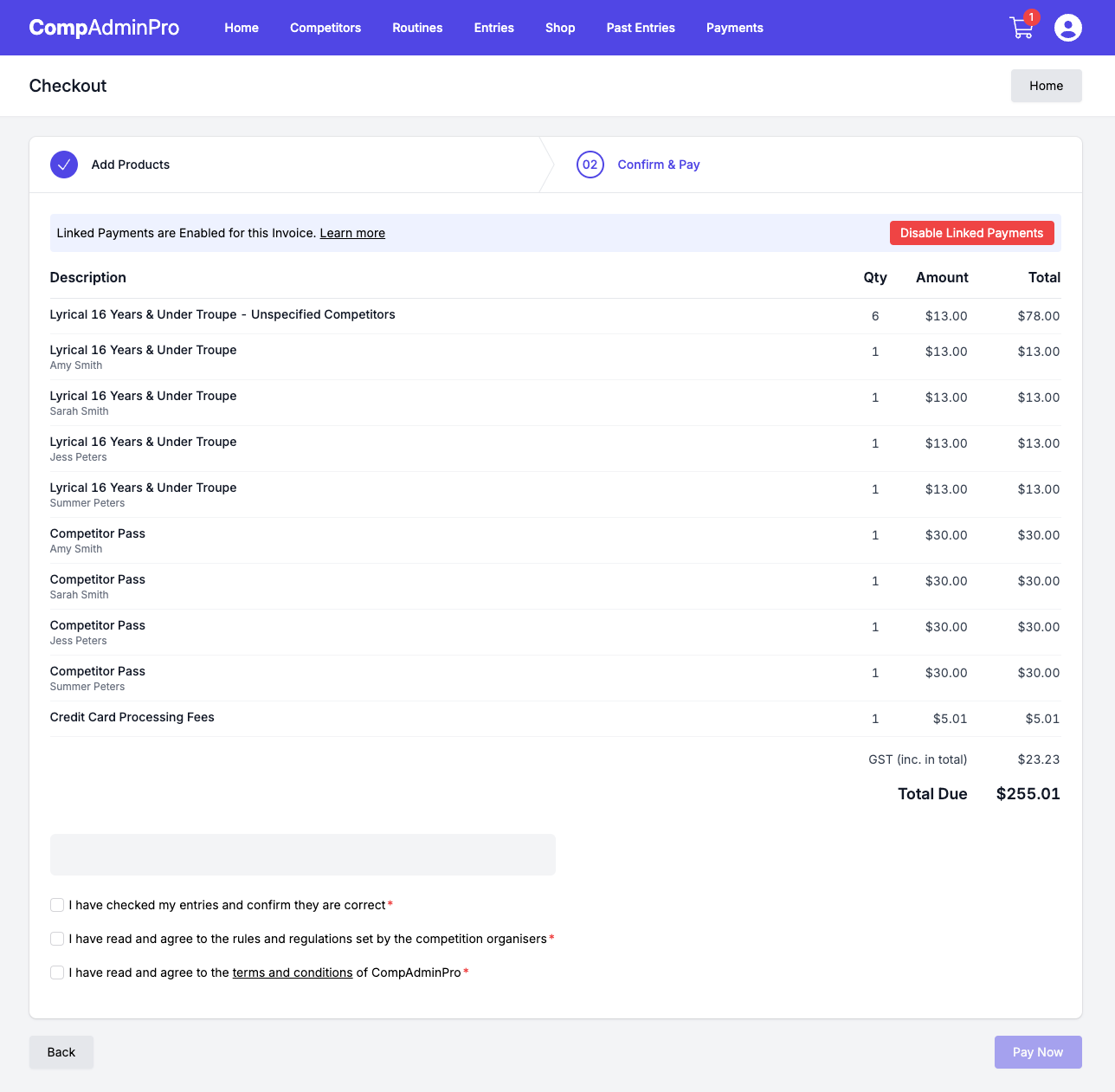
You will now be able to let your linked competitors know that they can pay for their entries/addons through their CompAdminPro account. You can direct them to the "Payments" page where they will see a "Pending Payments" section with the amount they owe. See the section below for the process for linked competitors.
After Linked Competitors Have Paid
Once your linked competitors have paid for their entries/addons when you visit you "Checkout" you will no longer see line items for those competitors.
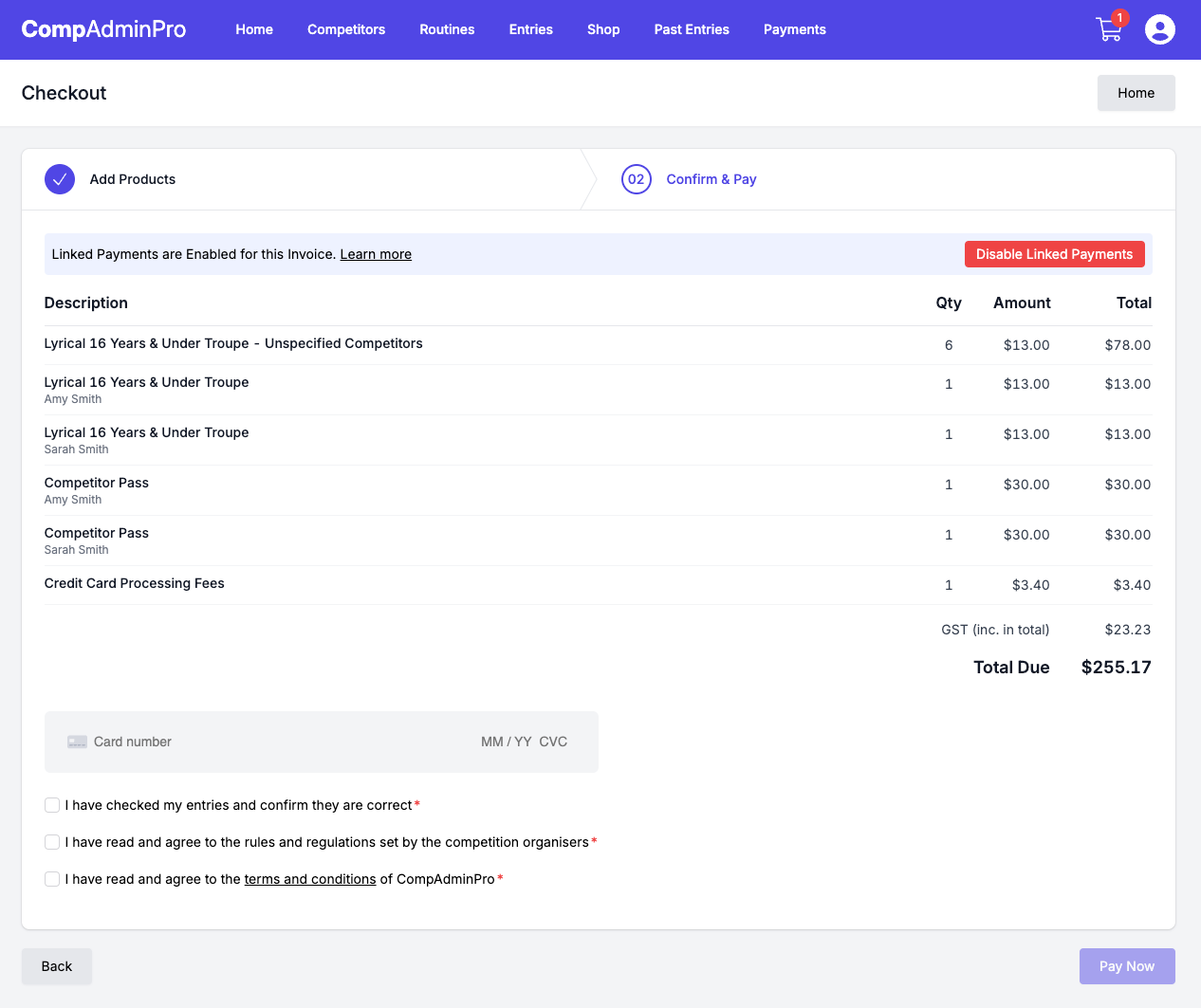
You will also be able to see who has paid by going to "View" the entry from the "Entries" page and looking at the "Related Payments" section at the bottom of the page.
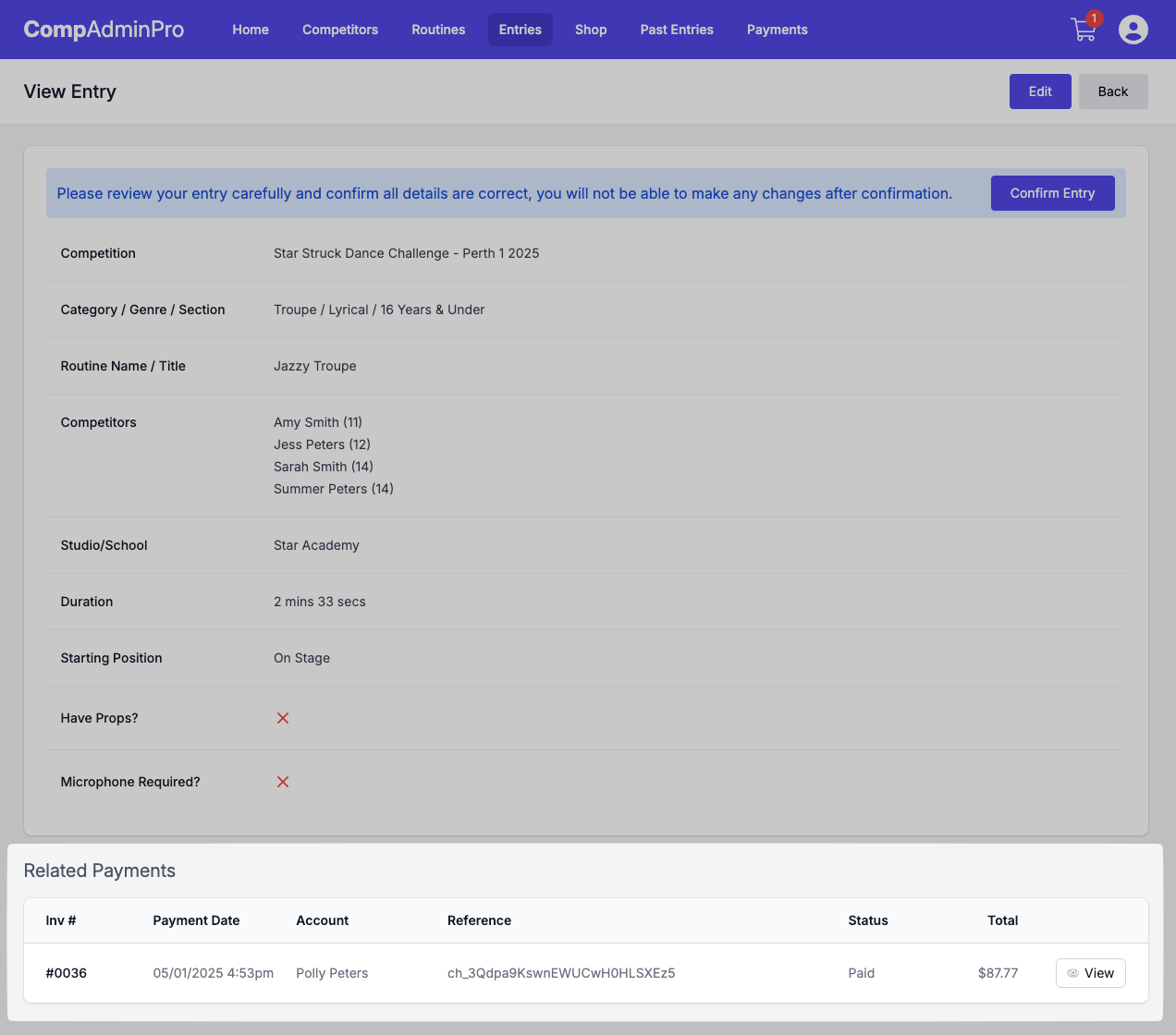
You can repeat the same process for any other entries that include linked competitors, even if you add those same competitors who have already paid to other entries.
How to Use Linked Payments (Individual/Parent Accounts)
If you have been advised by your Studio/School that you can pay for your entries/addons directly you can log in to your CompAdminPro account and go to the "Payments" page.
You will see a "Pending Payments" section with the amount you owe for that Studio/School, click the "View" button to review and pay for your entries/addons.
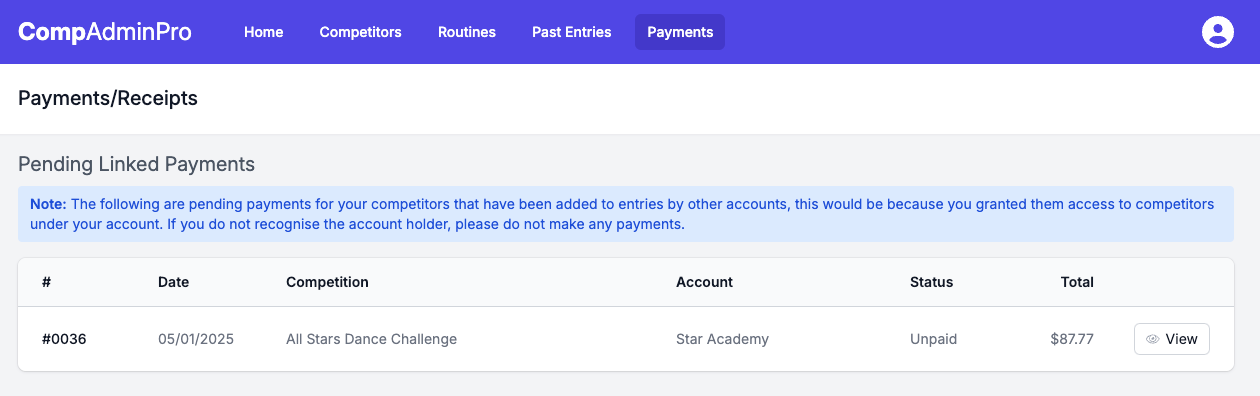
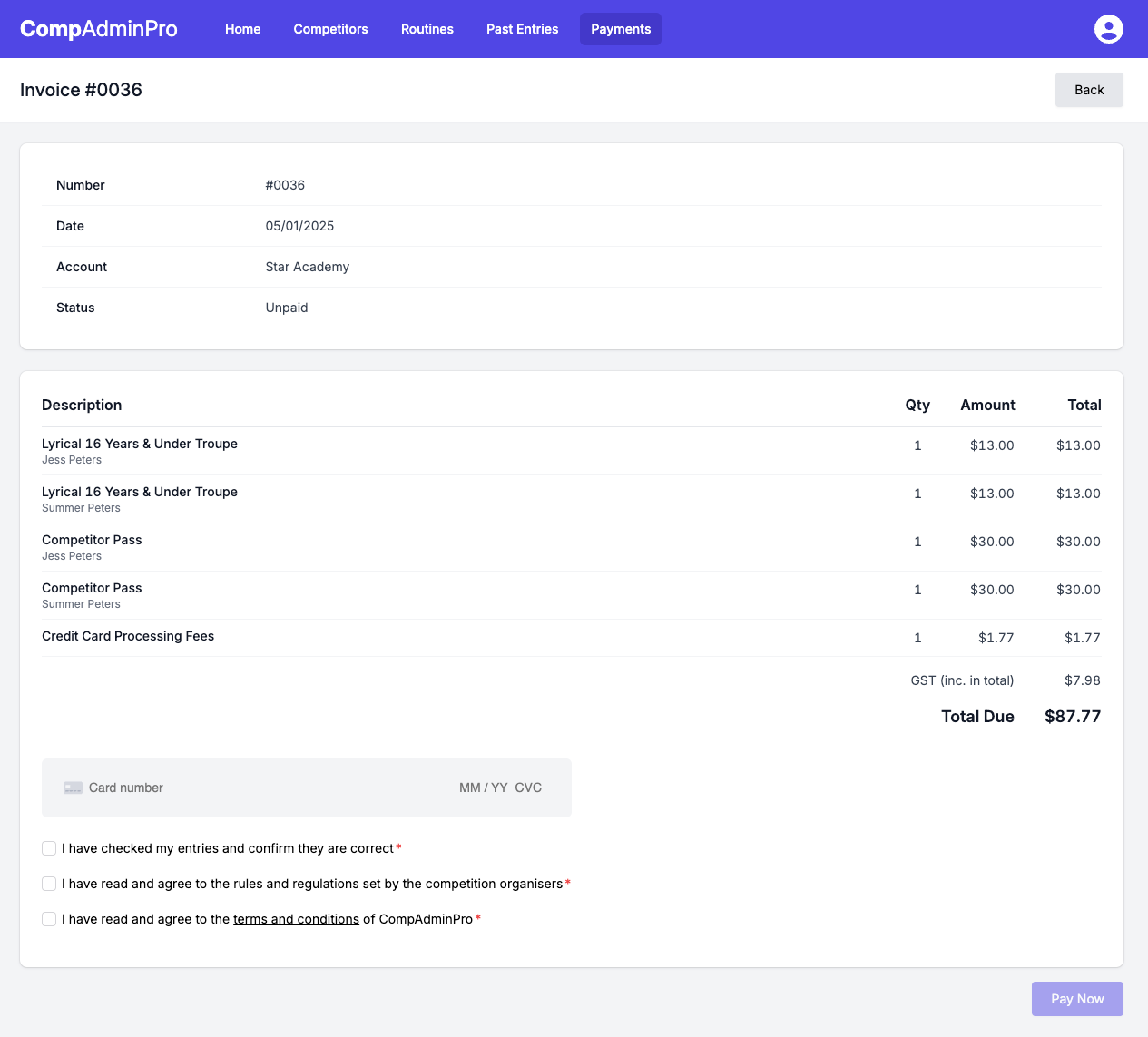
Once you have completed payment you will receive a confirmation email and the Studio/School will be able to see you have paid for your entries/addons.
You will be able to see a history of your payments on the "Payments" page.
