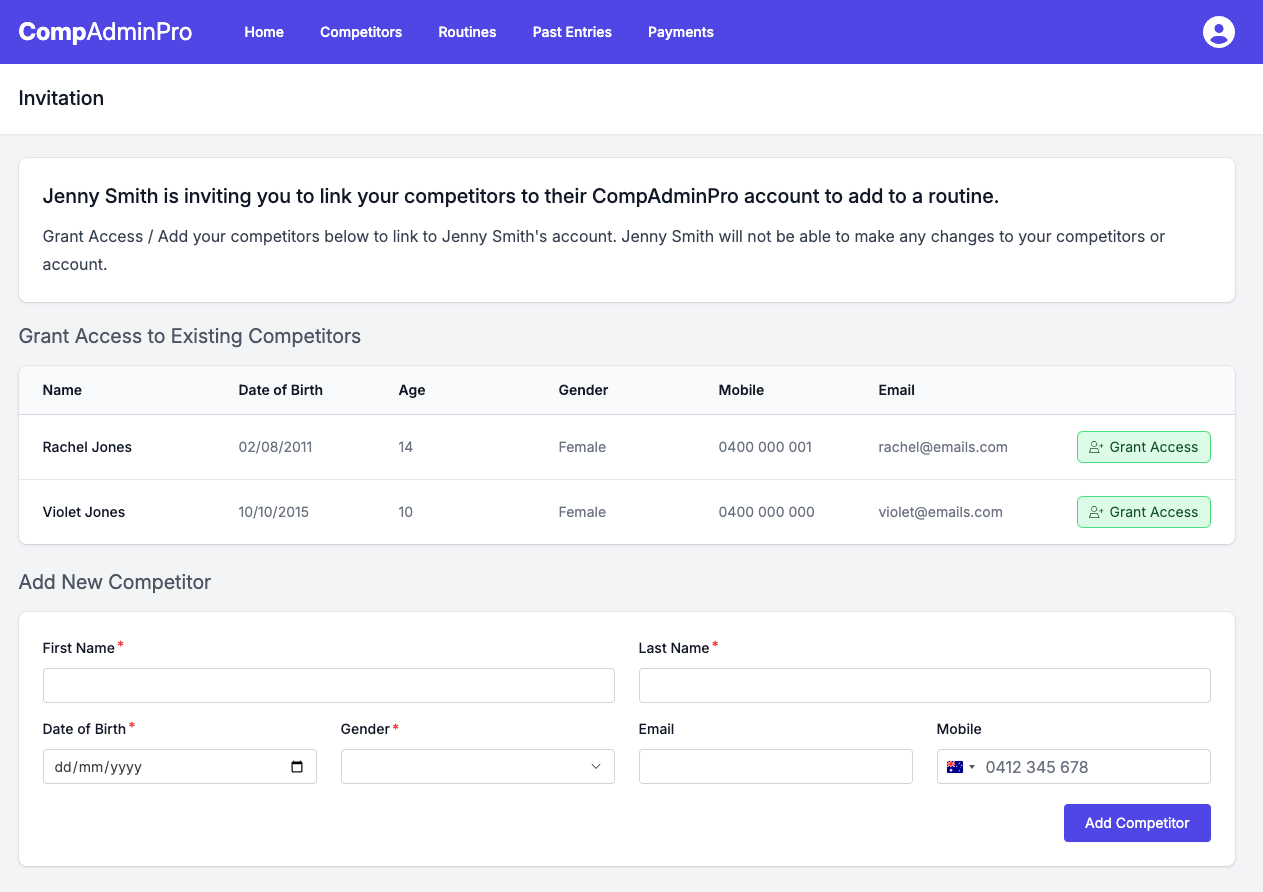Appearance
Granting Access to Your Competitors
So you have received an invitation link (https://portal.compadminpro.com/i/UNIQUE-CODE) to link your competitors to another account, here's how you can do that.
New CompAdminPro Users
If you don't already have a CompAdminPro account, you will need to create one, this can easily be done on the invitation link you have been provided.
You will need to fill out the registration form with your details and create a password.
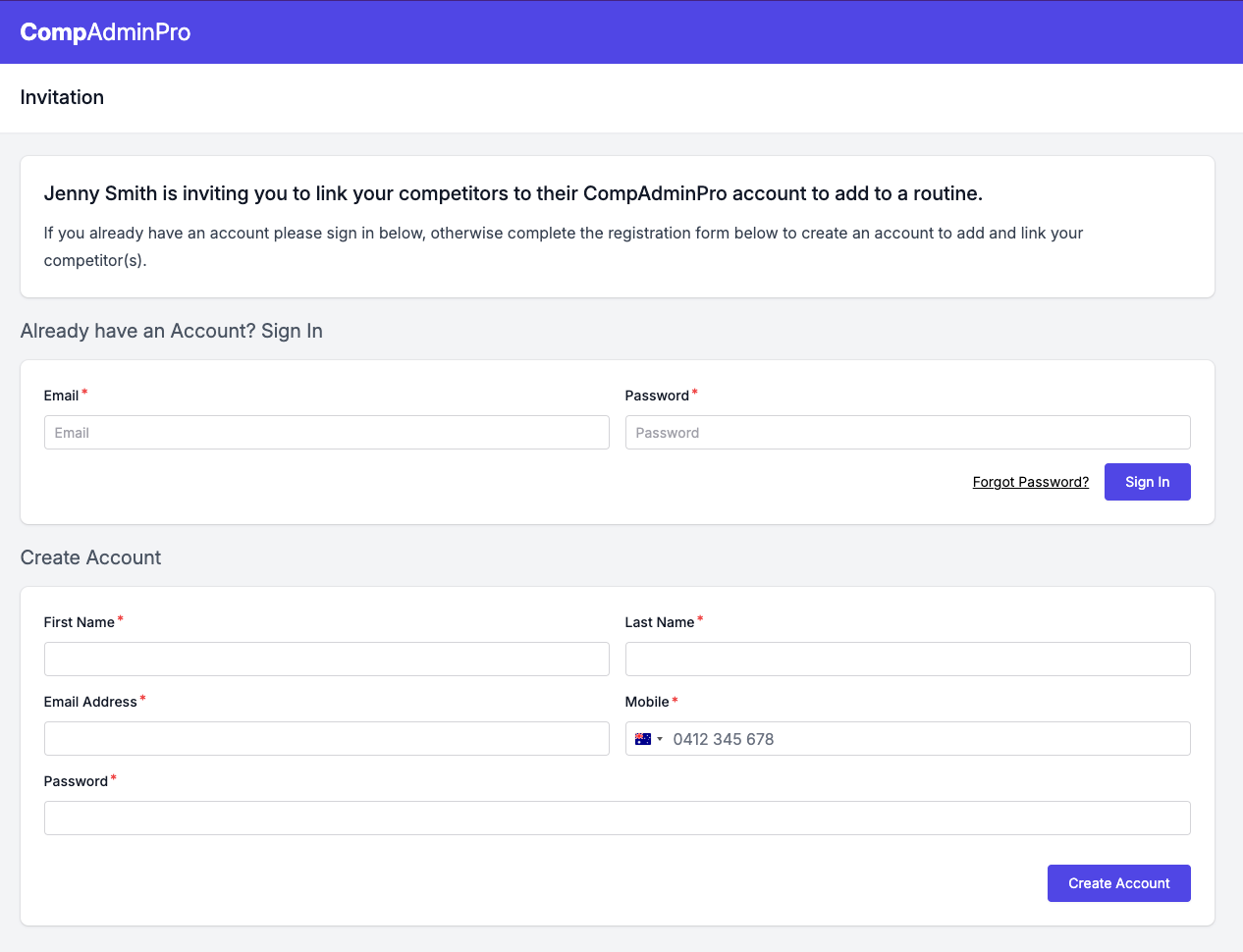
Once you have created you account you will receive a welcome email and be logged in to CompAdminPro.
You will be presented with a form to add your competitor(s) to your account, you will need to fill out the form with the competitors details.
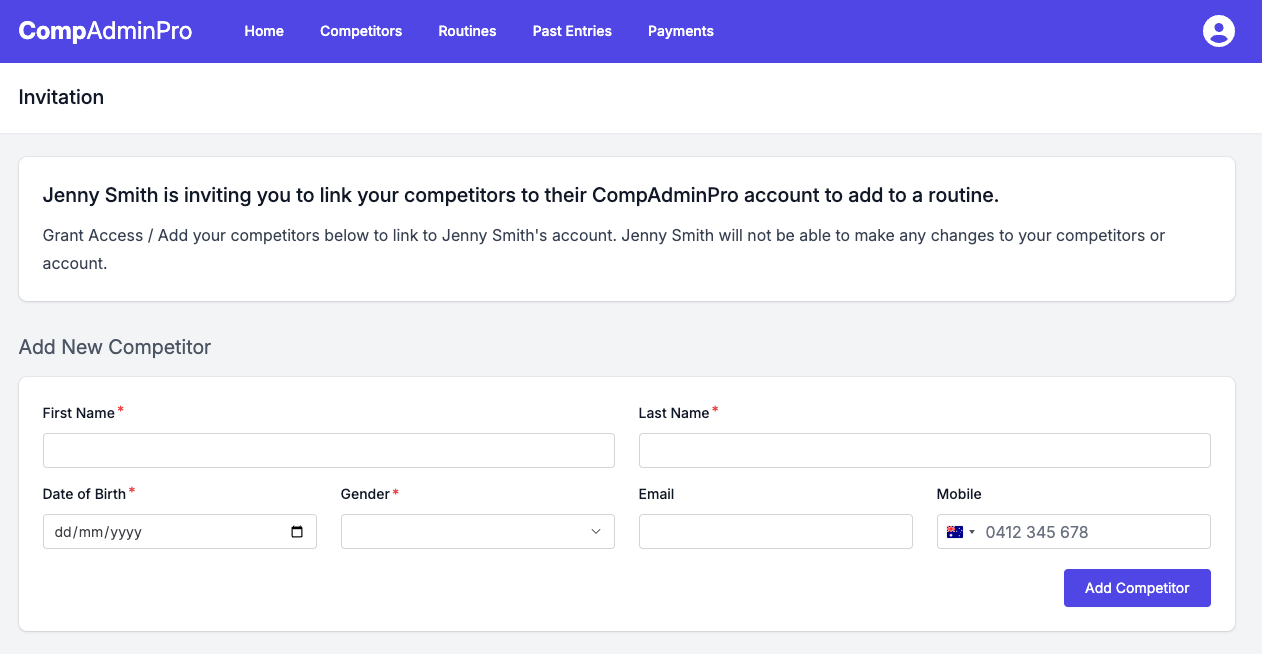
Once you have added your competitor(s) you will be able to see them on the page with the option to grant the requesting party access to your competitors.
Click on the "Grant Access" button to complete the linking process. The requesting party will receive an email notification that you have granted them access to your competitor(s).
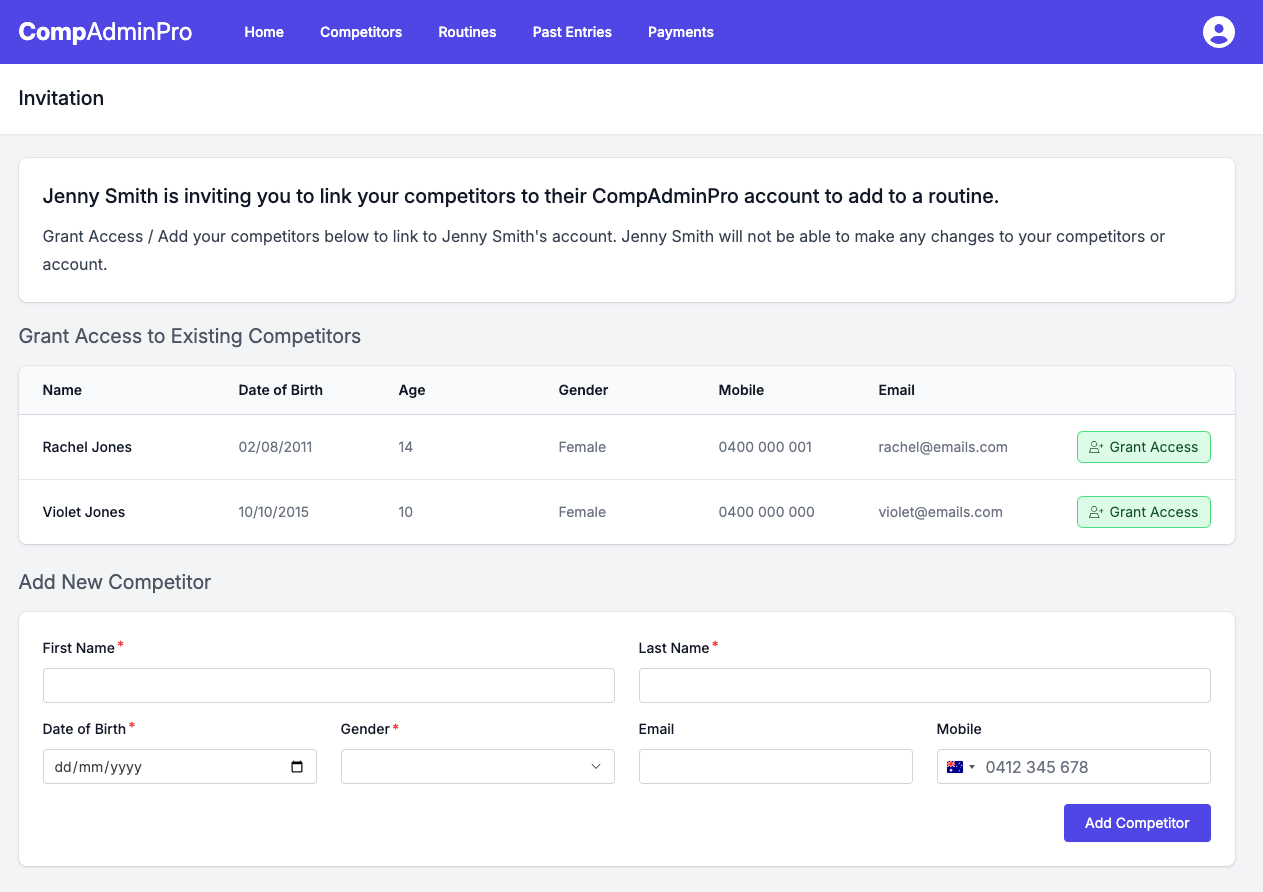
Existing CompAdminPro Users
If you already have a CompAdminPro account, and you are already logged in you will see a list of your competitors on the page, otherwise you can use the sign in form to log in.
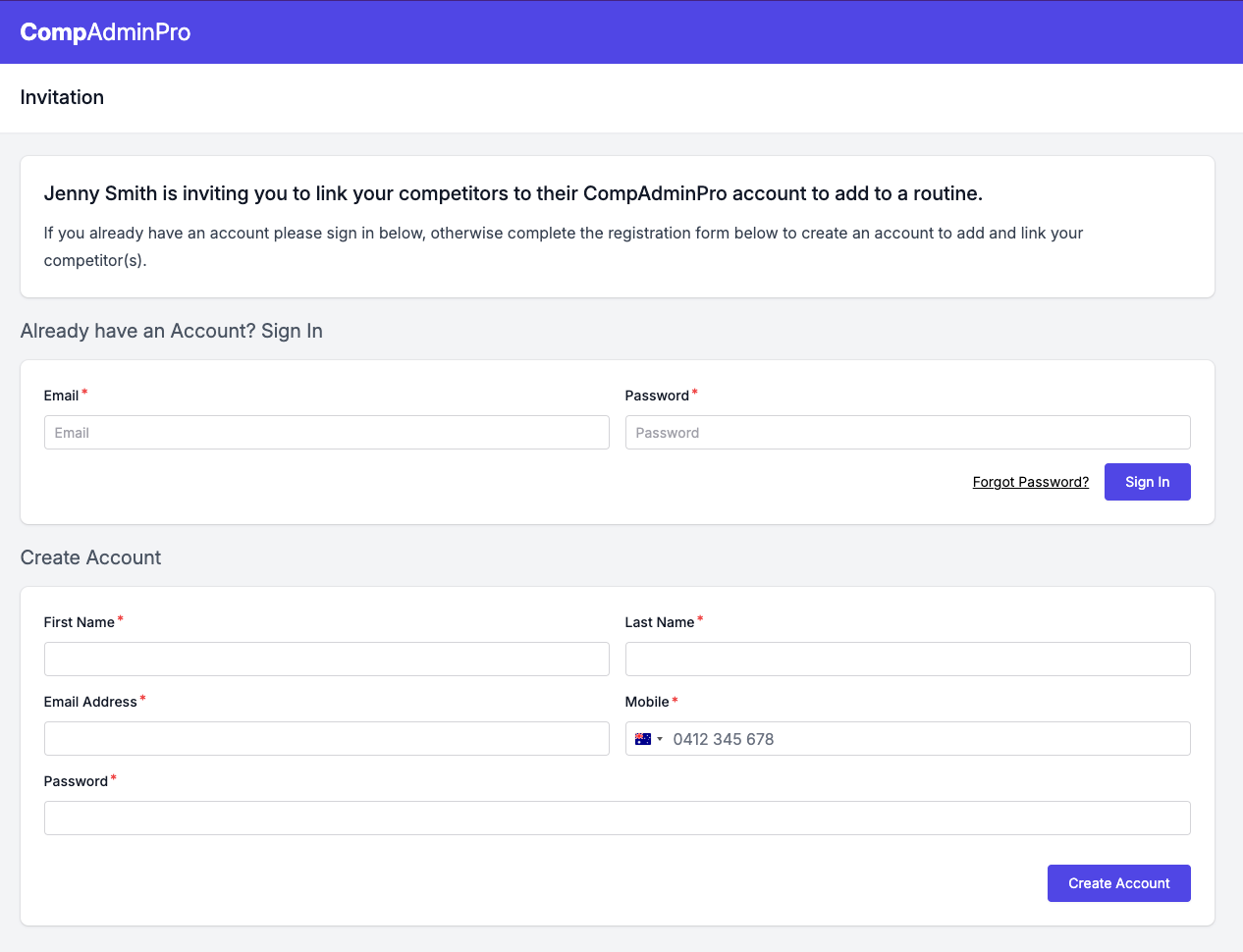
You should see a list of your competitors with the option to grant the requesting party access to your competitors.
Click on the "Grant Access" button to complete the linking process. The requesting party will receive an email notification that you have granted them access to your competitor(s).